Claude 3.5 PC Ai Computer Use Test
Transforming Your PC into a Claude3.5 AI Computer for Profit: How to Make Money with Automation

Imagine turning your PC into a Claude3.5 AI computer to help automate tasks and generate income all from your home. In this article, we’ll explore how you can leverage the Claude AI platform and set up a basic robot that completes tasks autonomously, allowing you to potentially make money with AI. We’ll walk through the steps, explain what makes this method work, and show you how to use it in ways that bring in passive income.
What is the Claude3.5 AI Computer, and How Does it Work?
The Claude3.5 AI computer allows you to set up your PC as a task driven robot that operates independently. This AI setup essentially turns your computer into an automated assistant, performing tasks based on instructions and controlled within a virtual machine environment. By running this through a system like Docker, it functions separately from your regular desktop, keeping your files and data secure while allowing the AI to operate freely. This means it can handle tasks such as managing files, automating posts, and even completing online tasks while you focus on other things.
Step 1: Setting Up the Claude3.5 PC AI Computer
To start, install Docker, which is necessary for running the Claude AI computer on a virtual machine. Docker acts like a container, creating an isolated environment where the AI can perform tasks without accessing or interfering with the rest of your PC. You’ll also need to set up an API from the Anthropic website, as this enables the Claude AI system to function. The setup is straightforward and primarily involves downloading the necessary files and configuring Docker with your Claude API key.
Once set up, you’ll be able to toggle between AI-controlled and manual mode using a simple interface, which will let you monitor and control tasks. This virtual AI can access various applications, like Excel, browsers, and file managers, so it’s almost like having an assistant who can handle repetitive tasks for you.
Docker Command:
Note: Replace
%your_api_key%with your Claude API key.
Step 2: Putting Your Claude3.5 AI Computer to Work
Now that your Claude3.5 PC AI computer is operational, let’s look at the types of tasks it can perform. The best way to make money with this setup is to automate small, repetitive tasks that would normally take up your time. For example, you could instruct it to:
- Create and Format Content: The Claude AI can write, edit, and format blog posts or social media content based on given prompts. By using it to generate content, you’re saving hours and can use that content to engage audiences on platforms like WordPress, TikTok, or Pinterest.
- Generate Lead Magnets: With some customization, the AI can create lead magnets, like checklists, short eBooks, or guides, that you can offer in exchange for email signups. This is perfect for those in affiliate marketing, as lead magnets help grow your audience, which ultimately means more potential conversions and earnings.
- Automate Data Collection: By searching for websites, articles, or statistics on specific topics, the Claude3.5 AI computer gathers valuable information without you needing to search manually. For instance, it can compile data on popular websites in a given niche and create a list, which you could then turn into a helpful blog post or social media content.
- Manage File Conversions and Storage: One of the Claude AI computer’s most exciting capabilities is file manipulation. You can instruct it to convert files, create PDFs from TXT documents, or organize files into folders. This makes it easy to manage your digital assets and keeps everything organized for quick use.
Step 3: Monetizing Your Claude3.5 AI Computer’s Work
Now comes the exciting part using your Claude3.5 PC AI computer to earn money. Here are a few proven ways to monetize the AI’s output:
- Affiliate Marketing: Create content that draws in readers and redirects them to affiliate offers. For instance, you could make a post on “Top Websites to Earn Money Online” and include affiliate links to relevant services. The AI can help generate this content at scale, giving you a steady flow of posts with minimal effort.
- Sponsored Content: Once you build an audience, brands may pay you to feature their website or product on your blog or social media pages. This is especially valuable if you create high-quality lists or guides that appeal to a particular audience.
- YouTube Ad Revenue: If you make AI-generated content for YouTube, you can earn ad revenue. The Claude AI computer can help with content ideas, script writing, and even automating blog posts to complement your videos, which helps drive traffic from one platform to another.
- Creating Online Courses: If you’re knowledgeable in a specific area, such as using AI to make money, consider creating an online course. You can use the AI to help you write course materials, quizzes, and even marketing emails to promote the course.
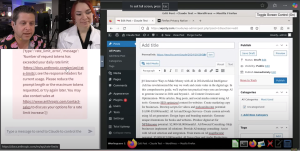
Step 4: Testing and Scaling Your Claude3.5 PC AI Computer for Greater Earnings
As you get comfortable with the Claude3.5 AI computer, you’ll find that it can complete more complex tasks. To maximize its value, experiment with different ways of making money using its capabilities. For instance, try setting up multiple virtual workspaces within Docker, each running a unique process. This way, you can create a mini “robot army” performing different tasks simultaneously, which can potentially increase your income.
Furthermore, track which types of content or processes work best for your target audience. If a particular type of blog post or video performs well, let the Claude AI create more variations on that theme. The goal is to find a pattern of success and scale it, which could lead to even greater income over time.
Using Claude AI for Automation and Task Management
Claude AI’s environment in Docker can be used for various automation tasks, including file handling, creating scripts, and even interacting with virtual desktops. Here’s how:
1. File Handling
Claude can assist with file management, offering multiple storage options:
- Cloud Storage: Use platforms like AWS S3, Google Drive, or Dropbox for secure storage.
- Local/Network Storage: Files can also be saved to local or network drives if running locally.
2. Scripted Automation
Claude AI can generate and run scripts to:
- Upload and download files
- Move, rename, and organize files within the Docker environment
- Simulate user interactions on virtual machines, making it feel like a remote assistant
3. Virtual Machine Task Automation
Claude AI can manage tasks on a virtual machine browser or interface, including:
- Posting articles to WordPress or other CMSs
- Automating Google Drive uploads
- Manipulating HTML and creating web-ready files
Automating File Uploads: Examples
- Upload Text Files to Google Drive
Claude can generate scripts to automate file uploads to Google Drive, as shown in this sample Python code: - Creating and Uploading Redirects
For instance, Claude AI can create simple.phpredirect files for URLs and automate uploading them to your desired platform.
Practical Applications of Claude AI
| Task Category | Automated Tasks |
|---|---|
| Content Management | – Drafts, formats, and publishes blog posts – Updates website content (e.g., product descriptions, news) |
| File Handling & Management | – Organizes files in folders – Converts document types (e.g., Word to PDF) – Automates file backups to cloud storage |
| Data Processing & Analysis | – Analyzes datasets, creates reports – Processes and organizes data from spreadsheets – Summarizes data for reports |
| Email & Messaging | – Drafts and sends emails – Schedules recurring emails for updates or announcements – Responds to FAQs or queries |
| Customer Support & Interaction | – Replies to customer queries with scripted responses – Compiles resources based on user inquiries |
| Social Media Posting | – Schedules and posts updates – Uploads images, captions, and hashtags – Interacts with comments if pre-scripted |
| Database Management | – Adds new entries based on new data – Updates and cleans records – Exports reports for analysis |
| Project Management | – Tracks deadlines, updates project statuses – Reminds team members of tasks – Sends progress reports |
| System Maintenance | – Clears cache and temporary files – Runs scheduled antivirus scans – Backs up files and system settings |
| Scheduling & Calendar Management | – Sets reminders, schedules meetings – Updates calendar entries – Sends calendar invites to participants |
| Cloud Integration & Syncing | – Uploads/downloads files to/from Google Drive, Dropbox – Syncs files with cloud storage – Automates version control |
| Invoice & Expense Tracking | – Generates invoices based on inputs – Tracks expenses in Excel/Google Sheets – Sends reminders for unpaid invoices |
| Lead Generation & Outreach | – Sends introductory emails – Follows up with leads periodically – Manages outreach logs and updates |
| Website Monitoring & Updating | – Monitors uptime, sends alerts on issues – Updates site plugins and content – Posts content based on a schedule |
| Desktop Application Automation | – Opens applications, edits files – Runs Excel macros, updates sheets – Saves and closes files after modifications |
| Research & Information Gathering | – Collects data from specified websites – Summarizes content into text files – Exports gathered data into reports |
| Task and Workflow Reminders | – Sets recurring task reminders – Updates and maintains checklists – Automates daily or weekly task notifications |
| Customer Reports & Summaries | – Generates customer summaries based on recent data – Sends weekly/monthly reports to clients |
| Routine Admin Tasks | – Updates internal documentation – Logs recurring tasks and completion status – Files important documents |
| Advanced Data Operations | – Runs analyses on local databases – Exports results to cloud storage – Prepares datasets for visualization |
Claude-Enabled PC vs. Traditional AI: Unlocking Enhanced Capabilities
Using Claude AI on a dedicated PC offers significant advantages over traditional AI applications. While most AI tools operate only in the cloud or within limited web-based environments, a Claude-enabled PC can run within a Docker container directly on your computer, allowing it to manage applications, files, and complex workflows in real time. Here’s how this Claude-enabled PC setup stands out:
1. Local System Control and Real-Time Interaction
- Standard AI: Typically restricted to providing outputs within the application it runs in (like a chat interface) and cannot directly interact with a user’s operating system, files, or applications.
- Claude-Enabled PC: By running Claude AI in Docker on your local machine, Claude has virtual access to your computer’s environment. This enables it to perform real-time tasks like accessing files on your drive, opening applications, and automating actions within these applications. It’s almost like having a digital assistant operating directly on your desktop, capable of opening files, organizing documents, and launching programs as instructed.
2. Enhanced Task Automation Across Applications
- Standard AI: Suited for generating text-based responses, answering questions, or creating code snippets within a single-session environment. However, it cannot manage multiple applications or chain actions together independently.
- Claude-Enabled PC: Can coordinate between applications on your computer. For example, you could instruct it to open Excel, create a spreadsheet based on specific data, and then save and send that file via email—all without manual intervention. It can also move files between cloud storage and local drives, convert formats, or create backups autonomously.
3. Local Data Processing and File Manipulation
- Standard AI: Generally limited to interpreting or generating data within the session. It has no direct access to files stored on your computer or specific local data.
- Claude-Enabled PC: Works directly with your computer’s file system. It can open, edit, and save documents, such as converting Word documents to PDFs or extracting information from spreadsheets. This functionality extends beyond cloud-based AI models, as Claude can interact with file types stored locally, making it suitable for more complex, data-heavy tasks that are stored on or require access to your machine.
4. Versatile Workflow Management and Multi-Step Processes
- Standard AI: Best used for single-step or tightly defined tasks. It typically needs ongoing input for multi-step workflows and cannot maintain workflow continuity.
- Claude-Enabled PC: Capable of handling entire workflows, such as preparing data, creating documents, and even scheduling and publishing posts. For example, you could assign it a project like creating a set of reports, converting them to PDFs, and uploading them to a specific folder or even a content management system (like WordPress) without constant prompts. This continuity makes it ideal for daily, repeatable workflows.
5. Direct System-Level Integration and User-Like Behavior
- Standard AI: Provides responses based on natural language prompts and does not interact with computer settings or system tools.
- Claude-Enabled PC: Functions similarly to a user working directly on your system, allowing it to mimic user behavior within applications. For example, it could open a virtual web browser, log into platforms like Google Drive, and navigate as a user would. It’s also capable of modifying settings, installing updates, or toggling controls if set up for those permissions, bringing a “hands-free” quality to its capabilities.
Special Applications for Claude-Enabled PC AI
- Content Automation: Manage tasks like preparing and formatting blog posts, setting up social media posts, and updating website content.
- Office Assistance: Act as a virtual assistant by handling email management, document creation, report generation, and scheduling. Claude can run scripts to automate these office tasks in bulk.
- Customer Interaction Simulations: Useful for companies that need help processing or responding to customer queries by compiling information, generating responses, or retrieving documents based on inquiries.
- Project Management: Automate repeatable workflows like data analysis, report generation, and archiving to save time and improve productivity.
Is a Claude-Enabled PC Right for You?
A Claude-enabled PC is ideal for those looking to incorporate AI into their local environment for enhanced control, real-time data manipulation, and sophisticated automation workflows. With Claude AI, your PC transforms into an autonomous, assistant-like machine capable of managing multiple software applications, executing instructions, and even assisting in local network or cloud-based tasks. This setup brings AI closer to real-world usability, where it acts as an integral part of your day-to-day digital operations.
| Task Category | Regular AI | Claude-Enabled PC AI |
|---|---|---|
| Text Generation & Editing | Generates responses, writes content, and edits text | Generates, formats, and directly saves content to local files |
| File Access | Limited to uploaded text or structured data files | Accesses and manipulates any file type on the local system |
| Application Interaction | None, confined to the chat interface | Opens and controls installed applications like Excel or Word |
| Multi-Step Task Automation | Limited to single-step actions within session | Executes multi-step workflows autonomously (e.g., create & upload reports) |
| Content Publishing | Can generate content drafts | Creates, formats, and publishes content to platforms like WordPress |
| Data Processing | Provides calculations or analysis within the session | Analyzes, processes, and saves data in files on the local system |
| Email & Messaging Automation | Generates drafts or templates for email | Directly accesses email clients, drafts, and sends messages |
| Cloud Integration | Limited to generating API scripts for cloud actions | Directly uploads and downloads files to/from cloud storage (e.g., Google Drive) |
| Document Conversion | Provides code for conversions | Directly converts and saves documents locally (e.g., Word to PDF) |
| User-Like Actions in Virtual Environment | None | Simulates user actions on virtual desktops, interacts with GUIs |
| Web Navigation & Scraping | Provides information about sites but cannot navigate | Opens browser, navigates to sites, downloads content as directed |
| System Setting Adjustments | None, no access to user settings | Adjusts system settings or preferences within security limits |
| Scheduling & Reminders | Generates reminder templates, schedules in text | Directly sets reminders, updates calendar apps on the local system |
| Security & File Backups | Offers guidance on security practices | Automates file backup processes, can create encrypted archives |
| Advanced Data Analysis | Provides code for local execution | Directly runs data analysis scripts and saves results locally |
Why Claude3.5 AI Computer is a Game Changer

Using a Claude3.5 PC AI computer to make money online is innovative because it bridges the gap between automation and profitability. It doesn’t replace human creativity or strategic planning, but it does give you a powerful tool to complete time-consuming tasks. As AI technology advances, we can expect even more capabilities that will enable us to automate complex workflows and streamline online income streams.
The future of making money with AI is here, and Claude3.5 AI computer offers an exciting glimpse into how you can use technology to grow an income stream with minimal effort. With a bit of setup and some creativity, you’ll be able to make the most of your Claude AI-powered machine. For more detailed instructions and the code you’ll need to set up the Claude AI computer, head over to airofitscoop.com, where we’ve posted complete setup instructions.
Common Questions and Answer
Q: Does Claude AI’s “computer use” feature require Docker?
A: No, while Docker isn’t required, it’s recommended for secure isolation of Claude’s environment.
Q: Does Claude AI retain files/data between sessions?
A: No, Claude’s sessions are stateless. Store data externally for persistence across sessions.
Q: How do I save files externally?
A: Use cloud storage solutions like AWS S3 or Google Drive for easy access across sessions.
Q: Can Claude AI log in directly to my Google account?
A: No, but you can use OAuth 2.0 or Service Account credentials for secure programmatic access.
You can download all necessary notes and codes directly from AI Profit Scoop.



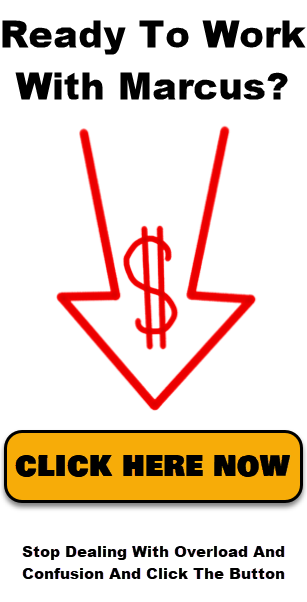
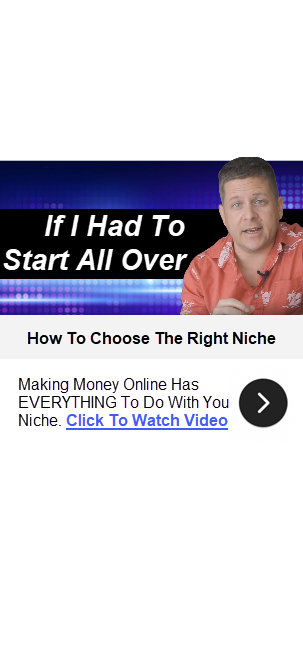
One Response to Claude 3.5 PC Ai Computer Use Test