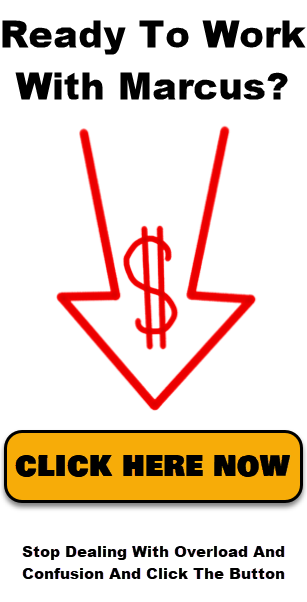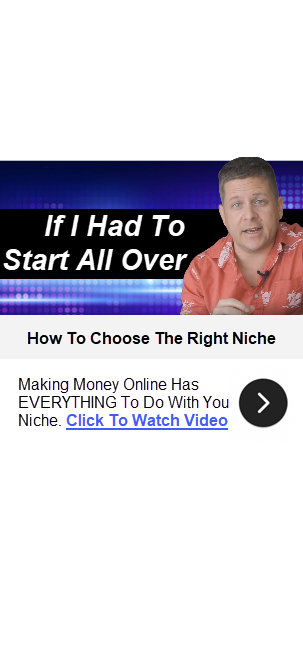Setting Up an Autoresponder Email Sequence for Affiliate Marketing
Autoresponder Email Sequence For Affiliate Marketers : Email Marketing Made Easy — affiliatemarketingmc at YouTube.com.
Today we’re talking about email autoresponders, and I’m going to show you how to set up an autoresponder series. We’ll be using AWeber for this tutorial, but the process is similar for other autoresponders.
Some Info About Autoresponders
Autoresponders allow you to create automated messages to go out to your mailing list. Every time someone clicks a link in the email, that’s like getting another visitor that already knows who you are. So it’s really, really profitable.
The key to using your autoresponder is to send visitors back to your blog. As these people get to know you, like you, and trust you, through the good content you send, they’re going to be checking out your affiliate offers and buying your stuff.
When you send out messages, you have to think about what your subscribers’ mindset is. You want to talk to them in a very conversational way. Make sure your content is interesting. Keep it very tight-knight, very in the realm of why your subscribers signed up in the first place. Everything you promote should be true.
As you’re thinking of ways to provide value to your subscribers, consider giving out PDFs and downloads. These get big time clicks. There are samples of these in the Simple Sites Course at www.SimpleSitesBonus.com.
Create a Mailing List
Before you can use your autoresponder, you have to receive emails to mail out to.
So, you need a place on your site to collect peoples’ names and emails, also known as a squeeze page. You can see an example of this on my website at www.AffiliateMarketingDude.com.
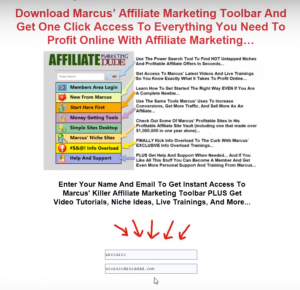
You can see that the user can put their name and email in the box, and they get whatever it is we promised them. So in this example, we’re promising them a really cool Affiliate Marketing Dude toolbar.
When people enter their name and email into the box, you’ll add those onto a mailing list. Now you’ll know who you’ll be sending your emails out to.
Setting Up Your Autoresponder Series
Now we can create our list of emails that will go out in succession once someone puts in their name and email. They can get a message instantly, the minute they fill it out.
For this tutorial, we’ll be creating messages on AWeber.
On the AWeber platform, we hover your cursor over the “Messages” section in the top navigation bar, and select “Legacy Follow Up Messages”. We’ll arrive at this page.
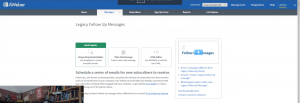
We’re going to create our emails using the HTML Editor.
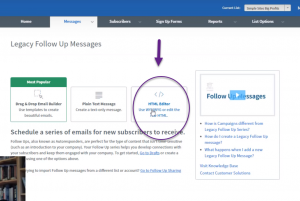
Now we’re ready to set up a message. We’ll start with the subject line.

If we want, we can display subscriber info in the subject line. In this case, we want to say our subscriber’s first name.

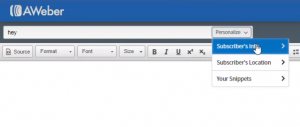
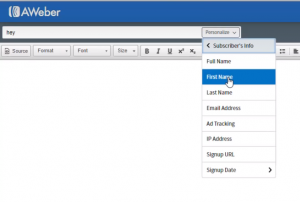

Then we can type out the rest of our subject content.
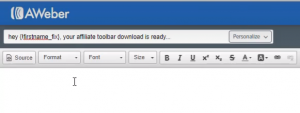
This will be the subject of the email.
Now we’ll write the body of the message. We can also add subscriber info in the body. We’ll go ahead and use their first name again.
![]()

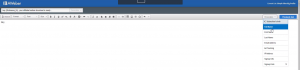
Once we add the subscriber name, we can type out the body of the message.
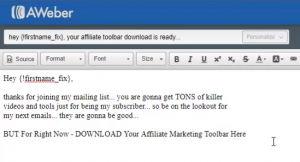
Now we’re going to link to the page where our subscribers can download the toolbar. The page is at www.affiliatemarketingdude.com/download.HTML.
This is the page where they can download it:
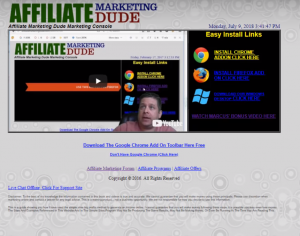
In our message, we will highlight the phrase that we want to link to, then click on the “link” icon in the navigation bar.
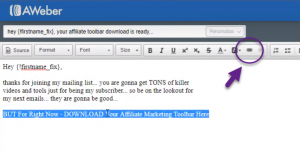
A box will pop up, and we’ll paste our link into the “URL” section.

We’ll know that it works if our text in the email is underlined and linked.
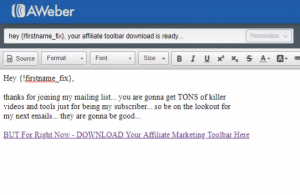
Now we’re going to continue with the rest of our message, adding one more link towards the bottom.
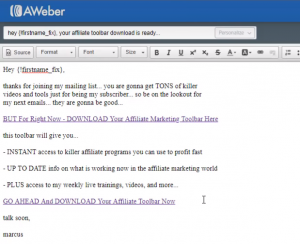
Then I usually include a P.S. I like to include the link in each of my emails, maybe three to five times at the most. That way, I get more chances for people to click on them.
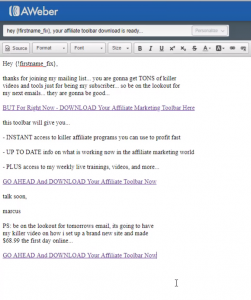
It’s going to drive visitors back to our page.
Then we can put our disclaimers and other things below. I usually put some periods on individual lines to break up the text a little bit.

AWeber will put our automatic footer with our address and everything like that.
(If you’re going to put in your address, I would highly recommend that you get a P.O. box. That way people aren’t writing you at home.)
Once we’re done, we’re going to hit “save and exit”.
Then we arrive at this page. You can see the email we just created at the top of the list as a new draft.
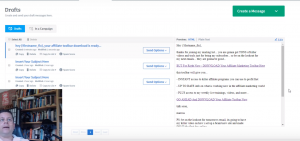
We hover our mouse over the “Send Options” button, and select “Add to Follow Up Series”.
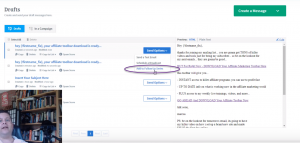
A box pops up with some information about our email message. This tells us that this message is our welcome message. As soon as our subscribers fill out that form, they’re going to get this.
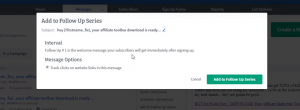
We make sure the box is checked for tracking links, and click on “Add to Follow Up Series”.
When we’re done, we come to this page:
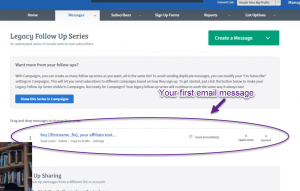
Let’s say we want to go ahead and create another email message. We’ll go back to the HTML Editor page.
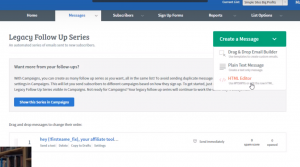
Then we enter in our new message exactly as we did before.
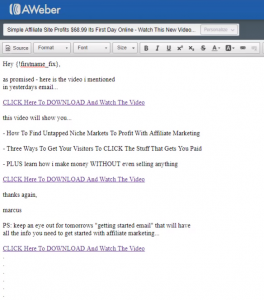
You might be wondering why I use the word “download” a lot. That’s because it gets a lot of clicks. The word “download” is like the magic sauce for email marketing.
Then we hit “save and exit”.
Our message shows up as a new draft.
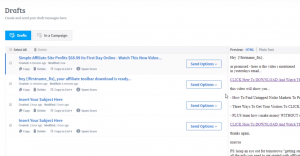
As we did before, we hover your cursor over the “Send Options” button, and click on “Add to Follow Up Series”.
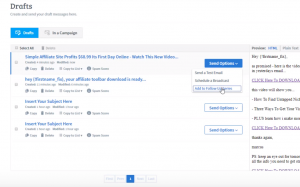
Now a new box will pop up and ask when we want to send the next message out. We’re going to have this email sent out one day after the previous one.
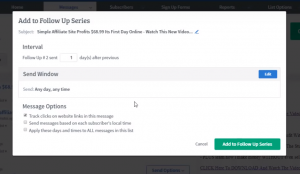
Keep the “track links” option selected and click on “Add to Follow Up Series”. Now, you can see in our follow-up series that we have two messages.
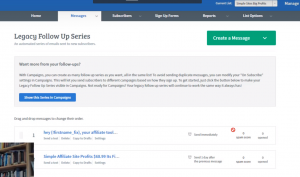
You could do this every day for a year, every week, every two days, whatever you like. The more you email your list, the more money you usually make. Obviously, this is within reason. You don’t want to email them 50 times a day. They’ll get annoyed and unsubscribe. But if it’s information that they really want, you can do this in a really cool way.
The name of the game here is to getting people to come back to your site. Because the more times they visit your site, the more you’re going to make, because they will click on things the more times your ads will be shown to them.
Sending a Broadcast Email
You may decide that you want to send out an email that’s separate from your follow up series. In that case, you can create a broadcast.
Let’s say we want to send this cool thing in a message, right now, to everyone on our list. We can do that. Everyone will still get their regular messages, just like they’re set up, and this one will just go out on top of it.
We hover our cursor back over the “Messages” section in the top navigation bar, and we click on “Broadcasts”.
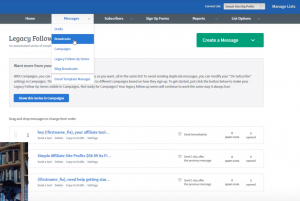
We arrive at this page.
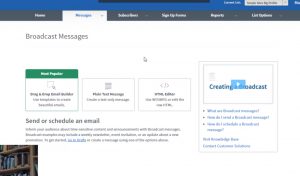
The steps for creating a broadcast message are the same as they are for creating a follow up message.
Final Review
Remember, these messages go out while you’re on sleeping, while you’re not working, even while you’re on vacation. They’re out there getting people back to your site and hopefully making you money over and over again.
Focus on taking a conversational style, helping your market out, and driving people back to your site, where your content and offers are going to be. Always provide good content based on why your subscribers filled out the form in the first place. Every piece of content should be geared to lead them to the next step.
In the Simple Sites Big Profits course, I teach a lot of little tips and tricks that I use with email marketing.
These include using custom variables, how to structure messages to get the best click-through, how to bond with your list, how to make money with your list, and more. We’ll go through and check out your messages and see how you’re doing, and we’ll help you get a better click-through rate. You can check out the course at www.SimpleSitesBonus.com.
For more information, visit www.AffiliateMarketingDude.com.