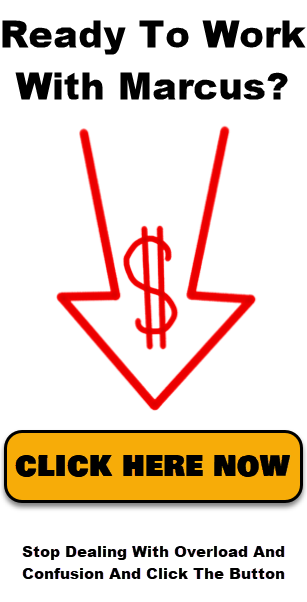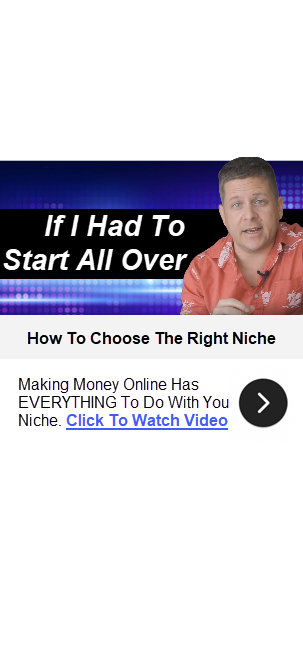BEST Adsense Alternative EVER
The Best AdSense Alternative: Unlocking a Million-Dollar Secret
If you’re struggling to make significant money online using traditional methods like AdSense, affiliate links, or banner ads, you’re not alone. Many website owners and bloggers have found themselves frustrated with the minimal revenue these methods generate, often earning just a few cents per visitor. But what if there was a better way? Today, we’re diving into an AdSense alternative that has the potential to transform your earnings by focusing on a little-known gap in the market.
GET HELP EVERY TUESDAY AND FRIDAY FROM MARCUS DIRECTLY
Join Blog Profit Network Today And Get The Help You Need To Build Your Business Online
The Problem with AdSense and Other Traditional Methods
For years, the promise of easy money through AdSense and similar platforms has enticed countless website owners. However, the reality is far less rosy. Even with significant traffic, many websites struggle to generate substantial income. Why? The answer lies in the inherent flaws of programmatic advertising:
- Low Click-Through Rates (CTR): Traditional ads often suffer from CTRs as low as 1%, meaning 99% of your visitors never engage with your ads.
- Minimal Revenue Per Visitor: On average, AdSense and similar networks pay less than 2 cents per visitor, resulting in meager earnings even with high traffic.
- Ad Blindness: Users have become adept at ignoring ads, further diminishing the effectiveness of these traditional methods.
- Negative Impact on SEO: Sites overloaded with ads can experience a decline in search engine rankings, further reducing traffic and revenue.
Introducing the AdSense Alternative: Interactive Elements
The secret to making more money online doesn’t lie in cramming more ads onto your site. Instead, it involves rethinking your approach to user engagement. Interactive elements offer a powerful alternative to traditional ad methods, transforming your website into a high-performing revenue generator.
Why Interactive Elements Work
Unlike static ads, interactive elements engage users, encouraging them to take specific actions that lead to higher conversion rates. Here’s why they work so well:
- Higher Engagement: Interactive elements keep users on your site longer, increasing the likelihood they’ll click on something that earns you money.
- Better Conversion Rates: By guiding users to the actions they’re most interested in (like searching for information or downloading a file), you can dramatically increase your earnings per visitor.
- Tailored User Experience: Interactive elements can be customized to match the intent of your visitors, making them far more effective than generic ads.
Real-World Examples of Success
Let’s look at some real-world examples where interactive elements have outperformed traditional ads by a wide margin:
- Domain Appraisal Tool: A simple tool that allows users to appraise their domain names can be paired with interactive buttons like “Sell Your Domain Now” or “Get a Custom Appraisal.” This approach not only increases user engagement but also directs them to high-converting offers related to domain sales.
- Bible Website: A site offering different versions of the Bible used interactive images of various Bible editions, leading to a 99% click-through rate. This targeted approach dramatically outperformed traditional ad methods.
- Lottery Numbers Website: A simple drop-down menu allowing users to select the date of a lottery drawing resulted in nearly every visitor engaging with the interactive element, leading to significant earnings from affiliate offers.
How to Implement Interactive Elements
Implementing interactive elements on your website is easier than you might think. Here are some of the most effective types of interactive elements you can use:
- Search Boxes: Allow users to search for specific information, which not only helps them find what they’re looking for but also directs them to relevant, high-converting content.
- Drop-Down Menus: Use drop-downs to guide users to the content or offers they’re most interested in, whether it’s finding a mortgage rate or selecting a product category.
- Interactive Icons and Buttons: Customize buttons and icons to match the intent of your users, making them more likely to click and engage with your content.
- Gamification: Progress bars, badges, and other gamification elements can increase user engagement and encourage repeat visits.
- In-Line Popups: Strategically placed popups that appear based on user behavior can guide visitors to take specific actions that lead to higher conversions.
Tracking and Optimizing Your Interactive Elements
To maximize the effectiveness of interactive elements, it’s essential to track how users interact with them. Tools like Crazy Egg or custom short URLs can help you monitor clicks and user behavior, allowing you to refine your approach over time. By understanding what your visitors are most interested in, you can continually optimize your interactive elements to boost your earnings.
Conclusion: The Future of Online Monetization
Traditional ads like AdSense are no longer the best way to monetize your website. With interactive elements, you can engage your users more effectively, leading to higher conversion rates and significantly increased revenue. Whether you’re running a blog, an e-commerce site, or any other online platform, incorporating interactive elements is the best AdSense alternative for those looking to maximize their online earnings.
Ready to transform your website’s revenue potential? Start experimenting with interactive elements today and watch your click-through rates and earnings skyrocket. For more detailed guides and examples, check out the resources available on Blog Profit Network.
GET HELP EVERY TUESDAY AND FRIDAY FROM MARCUS DIRECTLY
Join Blog Profit Network Today And Get The Help You Need To Build Your Business Online
BIG LIST OF INTERACTIVE ELEMENTS:
| Example | Element | Description |
|---|---|---|
<input type="text" placeholder="Search..."> |
Search Box | A field for searching content. |
<select><option>Option 1</option><option>Option 2</option></select> |
Dropdown Box | A menu with options that can be selected. |
<input type="radio" name="gender" value="male"> Male<br><input type="radio" name="gender" value="female"> Female |
Radio Buttons | Options where only one can be selected. |
<input type="checkbox" name="agree"> I agree to the terms |
Checkboxes | Multiple options can be selected. |
<input type="text" placeholder="Enter your name"> |
Text Input | A field for entering text. |
<textarea placeholder="Enter your comment..."></textarea> |
Textarea | A multi-line text input field. |
<input type="password" placeholder="Enter password"> |
Password Input | A field for entering passwords (hidden characters). |
<input type="date"> |
Date Picker | Allows users to select a date from a calendar. |
<input type="time"> |
Time Picker | Allows users to select a time. |
<input type="file"> |
File Upload | Allows users to upload a file. |
<input type="range"> |
Range Slider | A slider to select a value from a range. |
<input type="color"> |
Color Picker | Allows users to pick a color. |
<button type="submit">Submit</button> |
Submit Button | A button to submit form data. |
<button type="reset">Reset</button> |
Reset Button | A button to reset the form fields. |
<input type="number" min="1" max="10"> |
Number Input | A field to enter numeric values. |
<input type="hidden" value="12345"> |
Hidden Input | A field not visible to users but can store data. |
<input type="text" list="suggestions"><datalist id="suggestions"><option value="Apple"><option value="Banana"><option value="Cherry"></datalist> |
Search Suggestion | A dynamic dropdown of suggested search terms. |
<div class="g-recaptcha"></div> |
Captcha | A challenge to verify the user is human. |
<select><option>Type to Search...</option><input type="text"></select> |
Combo Box | A combination of a dropdown and a text field. |
<nav><ul><li>Home</li><li>About</li><li>Contact</li></ul></nav> |
Navigation Menu | A menu for site navigation. |
Home > Products > Electronics > Laptops |
Breadcrumbs | Indicates the user’s location within the site’s hierarchy. |
<ul class="pagination"><li>1</li><li>2</li><li>3</li></ul> |
Pagination | Allows users to navigate between pages. |
<div class="tabs"><button>Tab 1</button><button>Tab 2</button></div> |
Tabs | Allows content to be organized into tabbed sections. |
<div class="sidebar"><ul><li>Link 1</li><li>Link 2</li></ul></div> |
Sidebar Menu | A vertical navigation menu. |
<div class="mega-menu"><ul><li>Menu 1</li><li>Menu 2</li></ul></div> |
Mega Menu | A large dropdown menu with multiple columns. |
<div class="carousel"><img src="slide1.jpg"><img src="slide2.jpg"></div> |
Image Carousel | A slideshow of images. |
<video controls><source src="movie.mp4" type="video/mp4"></video> |
Video Player | An embedded video player. |
<audio controls><source src="audio.mp3" type="audio/mpeg"></audio> |
Audio Player | An embedded audio player. |
<a href="image.jpg" data-lightbox="gallery">View Image</a> |
Lightbox | A modal window to display images or other media. |
<div class="gallery"><img src="image1.jpg"><img src="image2.jpg"></div> |
Gallery Grid | A grid of images or media items. |
<iframe src="https://maps.google.com"></iframe> |
Embedded Map | An interactive map (e.g., Google Maps). |
<img src="image.jpg" class="zoomable"> |
Image Zoom | Allows users to zoom in on images. |
<img src="image.jpg" class="hover-effect"> |
Image Hover Effects | Visual effects when hovering over images. |
<video autoplay loop muted><source src="background.mp4" type="video/mp4"></video> |
Background Video | A video used as a background element. |
<div class="tooltip">Hover over me<span class="tooltiptext">Tooltip text</span></div> |
Tooltip | Displays additional information when hovering over an item. |
<button class="popover" data-content="Popover content">Click me</button> |
Popover | Displays additional content in a popup on click or hover. |
<div class="accordion"><button>Section 1</button><div class="panel">Content 1</div></div> |
Accordions | Expandable sections of content. |
<button class="modal-button">Open Modal</button> |
Modals | Pop-up windows for additional content or forms. |
<input type="text" class="inline-validation"> |
Inline Validation | Provides immediate feedback on form field inputs. |
<div class="context-menu">Right-click me</div> |
Context Menu | Custom right-click menu options. |
<pre><code class="highlight">console.log('Hello World');</code></pre> |
Code Highlighting | Syntax highlighting for code snippets. |
<span class="typewriter">Typing Effect...</span> |
Typewriter Effect | Text that appears as if it’s being typed. |
<button class="copy-button" data-clipboard-text="Copied text">Copy</button> |
Click-to-Copy Button | Copies text to clipboard when clicked. |
<span contenteditable="true">Editable text</span> |
Inline Editable Text | Text that can be edited directly on the page. |
<header class="sticky">Sticky Header</header> |
Sticky Headers | Headers that remain fixed at the top of the page when scrolling. |
<ul class="collapsible-list"><li>Item 1</li><li>Item 2</li></ul> |
Collapsible Lists | Lists that can be expanded or collapsed. |
<button class="share-button">Share on Twitter</button> |
Social Share Buttons | Buttons for sharing content on social media. |
<div class="parallax"></div> |
Parallax Scrolling | Background images move at different speeds when scrolling. |
<div class="custom-scrollbar">Content</div> |
Custom Scrollbars | Styled scrollbars for a unique browsing experience. |
<button onclick="window.print()">Print Page</button> |
Print Button | A button to print the page. |
<a href="file.pdf" download>Download PDF</a> |
Download Link | A link to download a file. |
<button onclick="installApp()">Install App</button> |
Install Button | A button to install an app or software. |
GET HELP EVERY TUESDAY AND FRIDAY FROM MARCUS DIRECTLY
Join Blog Profit Network Today And Get The Help You Need To Build Your Business Online