How To Set Up A DIY Sales Funnel In WordPress – Full Tutorial
in this video marcus will show you how to set up a wordpress sales funnel in 30 minutes or less…
(http://www.downloadmynotes.com for the links)
here are some things you will need to set up your funnel:
* web host http://www.gohubsite.com
* theme http://www.simpleblogtheme.com
* autoresponder http://www.affiliatemarketingdude.com/aweber
No Fancy Funnel Software Needed! (note some of these links are affiliate links and i will be compensated when you buy from those sites.)
OK, so today what we’re gonna be doing is showing you exactly how to build a simple two page affiliate marketing funnel that you can use to build a mailing list, sell affiliate offers and just all around make money on the Internet. These are very simple to set up and can be set up in about 30 minutes or less. And you can be ready to get traffic very, very fast. Now, this is based on the same kind of concept, the same kind of format that I’ve been using over the last 20 years to make millions of dollars on the Internet. Now, will you set one up today and make millions of dollars? Probably not. Most people don’t make anything. But I think if you set this up and you stick to it, you can actually get some results. So let’s dove right in and show you the simple six step process for setting up a simple two page affiliate funnel that you can use to start making money right away.
So we’re gonna go through this little outline of seven steps. If you want to get this outline in a PDA format, go to download my notes dot com. We have it over there at download my notes, dot com. You can download it and get all the links that are used in this video and everything like that. Also, if you like this video and you want to learn more stuff like this, make sure you subscribe and click the bell notification icon. So let’s dove right in. Let’s show you how this works. The first thing you need to do is assign a new domain to your hosting account. Now, if you don’t have a hosting account, this is not going to work. So if you need a hosting account, go to go hub site dot com and it will walk you through how to build your own hub site and your hosting in the way that you can follow along with this video and have your site up very, very fast. All right. So that’s over it. Go hub sitcom. Now, once you have your hosting, you’re going to go into your hosting control panel just like this and you’re going to go to domains and you’re going to assign a new domain. So we’re going to use this domain super affiliate, CPA dot com and we’re going to go here and click on add domain. And they’re going to go to assign domains right here. We’re gonna type in the domain right in this box. It’s gonna verify it. Make sure that it is pointed at the right host, which it is. Right. All you got to do is point it to these named servers here when you buy your domain name. Very simple. Or you could even buy it through your host. If you want to do it that way. Doesn’t really matter where you get your domain. It just needs to be pointing at the name server. So you’re good to go. Now we’re going to scroll down, keep everything the same, and we’re going to find the assign the domain button right here. And that’s going to assign the domain to our hosting account so that we can actually put things up on it and, you know, run our site and everything like that. Now, once you’re done assigning your domain, you will see it in your list of domains and it’ll say something like super affiliate, CPA or whatever your domain is, it’ll be here. Now, once you have it assigned, all you have to do is go over to my sites with a little W here and we’re going to install WordPress right here by clicking on create a site. And the first thing we want to do is obviously choose our site title. We’re gonna base our site title based on the keywords we want. So we’re gonna do CPA affiliate marketing and offer vault right like this. Okay. Next, we’re gonna go through and do a site tag line, which is gonna be your secondary keyword. So we go through we do our site tag line, which will be something like how to make money with CPA affiliate programs. Okay. This is for like SVOD so that the search engines know exactly what we’re doing. Now you can go to advanced and put your different admins and everything like that, but we’re just gonna let it generate. That’s for us. We’re just gonna let it generate that for us automatically based on our hosting stuff that we’re gonna go through and click on Choose a Domain. We’re gonna choose the domain that we just installed, super affiliate CPA dot com. We’re gonna click off all of these extra plugins. We don’t need these. They’re just going to slow our site down and we can always Adam later anyway. Then we’re gonna click on next, make sure that the directory is blank. You go here and hit next. And now we could see that WordPress is in fact installed and we could see if we load our site that there is a new WordPress site coming soon. So we’re gonna go ahead and log in to WordPress right like this. It’s gonna load the WordPress with all the functions and everything like that. And we’re gonna go ahead and follow through the rest of the steps. All right. So now we see the first thing we notice here is a coming soon. Active up in orange. We’re gonna go ahead and click this and we are going to turn the site on by clicking on launch your site. What that’s gonna do is it’s going to change it from like the coming soon page to an actual blog. Right. There we go. Pretty cool. And we can see our settings and everything that we set up in the previous step. Now, the second most important thing you need to do after you activate your blog and make it live is go over to plugins, installed plug ins. And what we’re gonna do is we are going to install let’s add a new plug in. We’re gonna click on ADD NEW and we’re gonna install the classic Ed, classic Ed. It’s gonna make a lot easier to edit our blogs. We’re going to click on install now.
All right. Like that and activate.
And then what that’s gonna do is it’s gonna make it a lot easier to edit our post in our pages using the old method rather than the new ugly method. OK. So very, very simple. OK. So now what we want to do is we’ve got to change our theme. OK. So step number two here is we’re gonna download our theme. OK. You can download a free theme that I have created for you, the one that’s used in this video over at simple blog theme dot com. So you just go over to a simple blog theme, dot com, put your name and email. You will get a theme that you can use actually several you can choose from, including the one that is used in this video. All right. So now, once you have downloaded that, we’re just gonna go over two appearance themes. We’re gonna choose the theme that we want and click on upload. All right. And then it’s gonna come up with a little box here and we’re gonna do upload theme browse. We’re gonna find our theme. And I usually keep my themes on desktop and then in themes. There you go. And we’re going to do new themes, and I believe we are going to use Mobile Beach to OK, Mobile Beach to it’s got like a little beach background and it works on mobile. So that’s why we’re using it. Very simple for our two page affiliate marketing funnel. OK. We go ahead, install it, hit, activate. And what you’ll notice is that’s going to change the look of your site. Boom. There we go. So now we got like the little beach scene and looks really good. Right. So pretty cool. Pretty easy. Ready to go. OK. That is step number two is download the theme. All right. So pretty cool. We download it and we upload the theme. OK. Very, very, very simple. Next, we’re going to go through blog settings now. Very important that you follow these blog settings because we’re going to show our home page that it’s going to show a sample page and then some other settings as well. OK. So we’re gonna go into settings, General. We’re going to take a look. Make sure everything looks OK. Yes. Yes, yes. Looks good. OK. Everything looks OK there. Next, we’re gonna go into writing. See if everything looks good there. Yes. Reading. Reading. This is an important one. We want to make sure that our home page displays a static page. And since the only page on a new blog is the sample page, that’s the one we’re gonna choose. Then we’re going to hit save changes. OK. Now, watch what happens here when we go to our blog like this. Instead of our Hello World post, we are now going to have sample page. Very simple. Very easy, right? Pretty, pretty. Pretty basic. I told you guys this stuff was pretty easy. Right. So there we go. We got our sample page right there. Make sure you do save it. Static sample. Then we’re gonna go into perma links. OK. PERMA links. What we’re gonna do is we are going to choose post name. OK. So instead of plain we’re gonna choose. Post name. This will be a little bit better for SEO stuff and it’ll look a little bit nicer in your links because it’ll actually contain the keywords in your post name instead of like P equals one, two, three or something like that. All right then we’re gonna go ahead and save changes. Right like this. Save changes and boom. There we go. Now we are set up for the post name perma link structure is updated. That is all you need to do in the settings. So under blog settings, make sure the home page and the sample page, the home page is set to the sample page and then you’re gonna go ahead and change your perma links. Again, these notes are over it. Download my notes dot com. And now the next step we’re gonna look at is creating our thank you post and PD F download post.
These are two different posts, so we’re going to go through and we’re going to set these up and it’s very important that you do them under posts. So we’re gonna go to all post here and we’re gonna go to add New York Post, add new and we’re gonna title this. We could call it thank you. Or you can call it something like download your free CPA affiliate marketing report here. OK, we’re going to go ahead and publish this just so we get a link. OK. And we could save these links in a notepad file over here. So like, if I want to save these, I’ll just put these under here. Copy link and then we’re going to save them on our notepad file. Right like this. OK. And they’re going to create another poster and click on ADD NEW. And the next post is going to be. Thank you for subscribing. OK. Publish. Right like that. Very simple, so now we have three. We have one page and two posts on our blog. Very, very simple. We’re going to copy this one here. Copy, link. Put this on our text file as well. Those are the pages we’re going to have to remember. OK, so now we’re going to create those. We’ve got them created. That’s good. That’s all we need to do for now. We can edit them later. We can actually add affiliate offers and stuff like that. Very, very simple way. So now what we’re gonna do is we’re gonna go ahead and add some content on these, which is very simple. We can go through and say, dear friend. Thank you for subscribing. To my newsletter and requesting your free.
Affiliate marketing CPA.
Course download.
This special report will show you all the ins and outs of how to make money with. Affiliate marketing, CPA marketing and offers you can find on offer halt very, very cool. Now, what I’d like to do on the thank you page is I like to lead them to other stuff that can make me money. So we’re gonna say something like, be sure to check your email. For an email from. And then we’re going to put whatever the email addresses that we put on our auto responder, so we’ll put like Marcus at. Super. Affiliate CPA dot com. I put. That’s me. Then I put. That’s me. Okay. Then what I could say is something like, be sure. You we already said be sure. So we could say, take a few moments while you wait for the email to check out these special.
Affiliate profit.
Resources. OK. Then you could do something very simple, like, you know, affiliate profit resources. All right. Like this, we could center it, make it big and fancy or you know what, we’re gonna keep it over there. We’ll just make it big like this and let’s make it red.
OK, we’ll go in here and we will make it red, OK?
And then you could do affiliate resources and then list the affiliate resources here. If you do not yet. Have a Web site. Click here to start your first Web site in minutes. OK. This would link to like a hosting affiliate offer. And if I have a hosting affiliate offer, I can actually go in and get my affiliate link, which I’ll do. Now. Right, and I can get my hosting affiliate link right like this. Here is our link. All right. And I can put click here to start your first Web site in minutes. That’s going to link to my hosting link, which is very, very simple. And when they sign up, I get paid pretty good, actually. Right. Which is cool. There’s actually an offer that I make thousands of dollars every month with. Number two, we could say if you. Let’s see, formatting is kind of weird. If you need to. Find a niche market. Click here for some key word tools. Right, and we could put some keyword tools in there. Let’s say we have like a keyword offer whenever you can put your affiliate link in there as well. You can even go in and say, well, you know, number three is if you. NE If you want to build a mailing list, sign up for a web or here. Right. And then we can put our AOL, our affiliate link in their.
We can get our a web affiliate link right here, and this is the same thing like if you’re using Amazon affiliate links and stuff like that. Very, very simple to do. Very easy. Now make sure we open them all the affiliate links in a new tab. That way they never really leave our Web site. OK. So we have our affiliate Profit Resources. Next, what you want to do is just go ahead and make sure you have an affiliate disclaimer this or disclosure, rather, disclosure.
I am an affiliate of the above companies and I am compensated.
For sending you to their websites listed above.
OK, something like that. Obviously, you can Google an affiliate disclosure and find one that works for you. I’m not a lawyer, but from what I understand, that would be a pretty good one. OK. So, dear friend, blah, blah, blah. There you go. And then you could say, OK, now go check your email. For your special report and a free bonus.
Surprise, surprise and go right like that. Boom. There you go. And we’ll spell it right. And he could say thanks again. Marcus. And then you put your domain or something like that superficially at CPA dot com boom right there. Good. There we go.
Now we update it and now we have a little post with affiliate links in it, which is pretty cool.
So what’s going to happen is they’re gonna go to our site, they’re going to opt in, and then they’re going to get this link to this page with our affiliate stuff on it. Very, very cool. Very easy done. Deal. OK. Very cool.
All right. Now, you might notice this stuff over here in the sidebar. If you want to get rid of that, all you have to do is go to your dashboard again. Go to appearance, go to widgets and we can remove all that stuff.
Boop, boop, boop. And then what that’s going to do is actually remove the sidebar stuff and make it a one page Web site.
Very simple. Right. You can also see that that does happen on the post as well. If we click on The Post now, it’s a one column type Web site. Very easy, very good looking on mobile, very fluid and simple. Right. You can even make the text bigger if you want to do that. But for right now, we’ll just leave it as is. And there we go. One page, really easy. Now, the next thing we want to do is go back to our dashboard and we’re going to edit the second post that we made. That post was the one where they’re going to download the affiliate CPA reports. We’re going to click on edit. We’re going to go in here. And this is where we’re going to upload our report.
Now, you might have a report or you could buy the rights to a reporter. You can create a report, whatever, just create something in Microsoft Word that gives them the bonus. And this example, I have a 35 page report that I did on how to make money with affiliate marketing and offer vault. Now, in these reports, you can actually have links to your affiliate offers, which is pretty darn cool. OK, very, very simple. So you can have, you know, your hosting affiliate. You can put all those other affiliates that we had on, you know, are.
On our thank you page, right. So we can actually have these here and you can put those in your PDA, right. Like this several times or whatever. And you can use those to make money as well. Now, when you have your report, the way you like it and Microsoft Word, you just file save as you’re going to save. This file will go ahead and save it to our desktop, because if I don’t save it to my desktop, I’ll never be able to find it again. OK, now on our desktop, we’re gonna save it as a PDA f file. OK, so our vault, whatever, we’re going gonna go ahead and name it and we’re gonna go ahead and save it. All right. So now it is actually on our desktop. Boom. There we go. This is what the report looks like. You can see our affiliate links in there. Very cool. Now, what we’re gonna do is we’re going to upload this to our site.
Case so we could do something like download your affiliate CPA profit report here. OK, then all we got to do is go ahead and upload our file from our desktop here and boom, drag and drop it right like this. It’s gonna go ahead and upload it. Then once it’s uploaded, it should be in our media library right here. All right. So in our media library, we are gonna have links to the various PD F reports. All we got to do is go ahead and copy the link right like this and we can put this wherever we want in our post. So if I want to put it as a link here. Boom. Right like this and open in a new window.
Of course, I always open a window. And then what I’d like to do is I also like maybe put a picture of it. OK. So if I want a picture of it, all I got to do is go to where the PD f is. Right. Like this. All right. And then I could take a little snapshot using I like to use the snag program wherever that’s at. There it is. And in the snagging program, we’re just gonna go ahead and capture.
A little image of. The PDA report. Right. Like this.
And then file save as. IDF OK. We’ll save it and documents and then all we gotta do is go to our site and we can actually upload that image. So if we go to.
Pictures.
It’s going to have are actually it’s under documents, isn’t it? Then under documents, we’re going to have that PD F report. Let’s see. Oh, the PD F? OK. We could just drag and drop that right in here like this. OK. There it is. We’re going to go ahead and do full size, always do full size here and then shrink it down later and then I’m going to do a link to do custom URL and I’m just going to put WW site com because I going to change that here in a minute. So go in here. There we have that whoop. Right like that. OK. We’re going to enter. So it goes on the next line. Now what I’m going to do is I’m just going to edit I’m going to copy this link and I’m going to edit this link here because we put site AECOM. I’m just gonna change it with the one that we want. Right. Very simple update. And then, of course, we can go ahead and put our our affiliate links on there as well. Right. So we could just get them from the other post. All right. So we’ll go into. Thank you for subscribing. Get our other post and we can go ahead and put these affiliate profit resources. And of course, you would probably want to have more than just three, but we’re just showing you for sake of time. Right. So we could put those there. Boom. Right. Like this and maybe put like a link to an affiliate course or something like that. Something very cool. Okay. So now we have our two posts. We’re ready to go. You can see this post here. Boom. There we go. Download the affiliate COPE post there and then our thank you for subscribing post here. OK, so now what we’re gonna do is we’re going to go ahead and start editing the main page.
OK, we’re gonna go to page. All pages. Sample page is the one we’re gonna edit. So we’re going to call this sample page free affiliate marketing CPA offer report. OK, we’re going to take all the stuff that’s in here that’s automated and we’re gonna delete it. OK, then what we’re gonna do is we’re gonna make something that kind of entices them to get their report. OK. Very, very simple. So we could do something like download this report and learn how to make money with CPA affiliate marketing. Dot dot, dot com. And we can make this big, bold we can make it a heading size. We can make it red. We could center it right like that and get even like make it look a little bit better like that. We can put some other stuff in there as well. Now, next, what we want to do is use the opt in creator, OK? The opt in creator is a very simple tool that I developed for you that you can use to create a aweber opt in page. Now you can go to a Web or and you can generate one for free, but this one is gonna make it a little bit easier for you. We’ll also have that at download my notes dot com so you can use it. First thing you want to do is put your a web or less name in here. So we’re gonna go ahead and put it in simple, Marcus. Then we’re gonna go through and we’re gonna do our thank you page. OK, so you’re just gonna go ahead and get your. Thank you. Page your URL.
Right, like this.
Gonna put that in here. What are you giving them, free CPA? Affiliate marketing report. OK, what’s your bullet point one? How to find hot offers to profit big time. Same kind of thing. If you were in the weight loss market, would be like to lose 100 pounds or whatever. Right. Obviously, make it true. Obviously make it good stuff. All right. Then we could do six secret. Traffic methods. That work like crazy. Plus, how to make money without a Web site or whatever. Right. So you’re gonna put some stuff in here. Whatever your report promises, that’s what you’re going to put in here. Then you just take the code that was generated. All right. So we’re just gonna copy this code boop right there. We’re gonna go into our WordPress and we’re just gonna go ahead and put a space holder.
We’re gonna go to text and we’re gonna go ahead and put that right here. Boom. Right. And then it should make it all visual and nice and and fancy and everything like that.
And we could just go through and kind of pretty it up like this. Add some spacing to make it look a little bit nicer. OK. Right, like that. And then what we can do is let’s go ahead and change this up a little bit. And a lot of it is just kind of pretty in it up the way you want it to look. So download this report and learn how to make money with CPA affiliate marketing. All right. We can go ahead and put another space there. See how that looks.
So a guy like that.
There we go. Download this report and learn how to make money with CPA affiliate marketing. Now it’s looking pretty good. Next, we’re gonna go through and we’ll just kind of tidy up this little box here. Maybe we’ll make this a little bit bold. Let’s do it. Let’s do it a maroon color and we’ll make it a little bit smaller. Let’s see how that looks. Looking pretty good. Then we could go through and we could put like some arrows or something. So if you got some arrows, which I actually always keep little arrows and things like that arrow. Okay, we could take these arrows here. Put these in there. OK, we’re going to do full size. I like that and insert into post, right, and then just drag and where you want them, we’ll put them right here. Free CPA affiliate marketing report. Right. Like that we hit update and you could see our opt in pages coming together quite nicely. Here we can go ahead and remove the border there. Right. So do center advanced options. We should be able to remove the border on that. And then that will remove the border there. And now it’s looking pretty good, right? Pretty affiliate marketing CPA report, download this free report or download this report and learn how to make money with CPA affiliate marketing.
Now, you can even go through and you can make it kind of fancy if you wanted to take that image that you got from snag it. You can go through and take little images of the report, you know, and put that in there. So like if we did this, we could say, copy. We can do file new image and we could do something like with 500 height to 50 and we can go through and put like a copy of the report thing like this. I like that, and you can make it, you know, fancy make all kinds of images or whatever. If you want to take different pages or whatnot, or you could just do like, you know, different page kind of deal maybe do you know, slanted like that? Shrink it down.
All right. I like this. Maybe make another one.
Just to kind of give it some visualization and make it look a little bit nicer there. And you could do like this. Put another one. Tilt this one over here like that. Right. And then we can shrink it like this and we can put like a teaser copy so I could go through and put, you know, thirty eight page. PBF reveals all. Download now. Right like this and then we could do a different sizing and stuff. So if we want to take the sizing on this and again, this is using the snagging program, we can do our sizing like this.
And then.
Bring that up and then all you’d have to do is take a little shape and put the shape behind it like this and I’ll make the shape white.
And we’ll do. Like that.
Image arrange will do send backward. And then we have like free PDA report. Reveals all download now. Right. So very, very simple like that. We can make the download now a little bit bigger. And I always like to do the download now and Blu.
So very, very simple. Kind of align it better.
And then once you have your image file, save as we could save this as CPA image or whatever. OK, we’ll save that and my documents and then we can load that into our page as well so we could do something like this and we’ll just drag and drop it. So we save that in documents.
And it should be called like CPA image or something that’s too CPA.
There it is, a CPA image, so we’re gonna gonna take this and drag it right under the arrows. OK. Full size, no links. Insert and we’ll just move that up a little bit right there. Update and you’ll see that our page is coming together quite nicely, right?
So pretty cool, right? Download this report. 38 page PDA report reveals all. Download now. Then they put their name any mouse. Now, if you did everything right, they should be able to put their name and email in here. And then when they do that, it should take them to your thank you post. Write like this. So they’ll thank them for subscribing. And then in your email you can send them an email through your a web or whatever your auto responder is to the page where they can actually download the free report and actually get it. So this is a very simple two page funnel setup that you can use to collect email addresses you can use to promote affiliate products. You can use for all kinds of things. And it’s super easy to use. And if you want to create new stuff or a new landing pages, all you have to do is go to create new page right here and you can create as many pages as you want for opt ins, for splash pages, for affiliate stuff. Very, very simple. Very, very easy. So if you like this kind of stuff, go or to download my notes dot com to get the notes of this video and the various different downloads that we had for you. And the various different downloads we have for you there so you can get the themes and everything like that. Also make sure you subscribe and click the bell so I can teach you even more about affiliate marketing. Thanks again for watching. I’m Marcus. Go build some pages. Let me know how you do. Let me know if you make some money and let’s make money online together. Thanks again for watching.
Check out the next video coming up here about how to promote your affiliate offers and make more money. Thanks again.
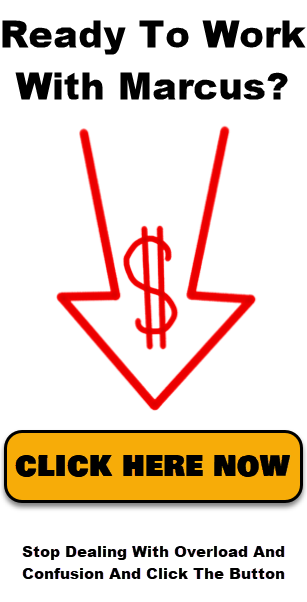
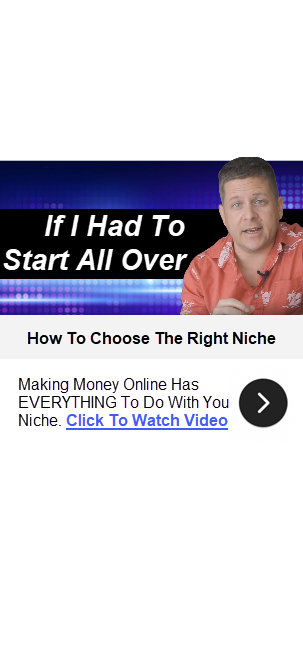
One Response to How To Set Up A DIY Sales Funnel In WordPress – Full Tutorial